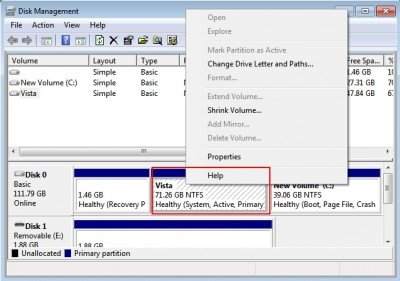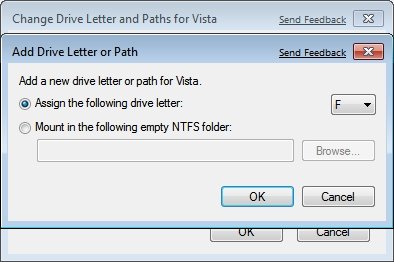Recently i Installed a
Windows 7 in my Vista PC and After that i can,t find one of my
Hard Drive, After lot of hard work finally i get it back

. So here am posting a
Tutorial How you can Get Back youe Missing Hard Drive in Windows 7. Its simple and Very Easy to get back the Drive.
1. Press [Windows], enter [diskmgmt.msc] and hit [enter] to open the Disk Management interface in Windows 7.
2. Now You can see all the hard drives and partitions of the
computer system.
3. Select the partition which don,t have the Drive Letter.
4. Right Click on that Drive and Select “Change Drive Letter and Paths”
5. Now click the Add button and assign a drive letter to the partition.
After this your Missing Drive is Visible in Your Windows 7 Computer.